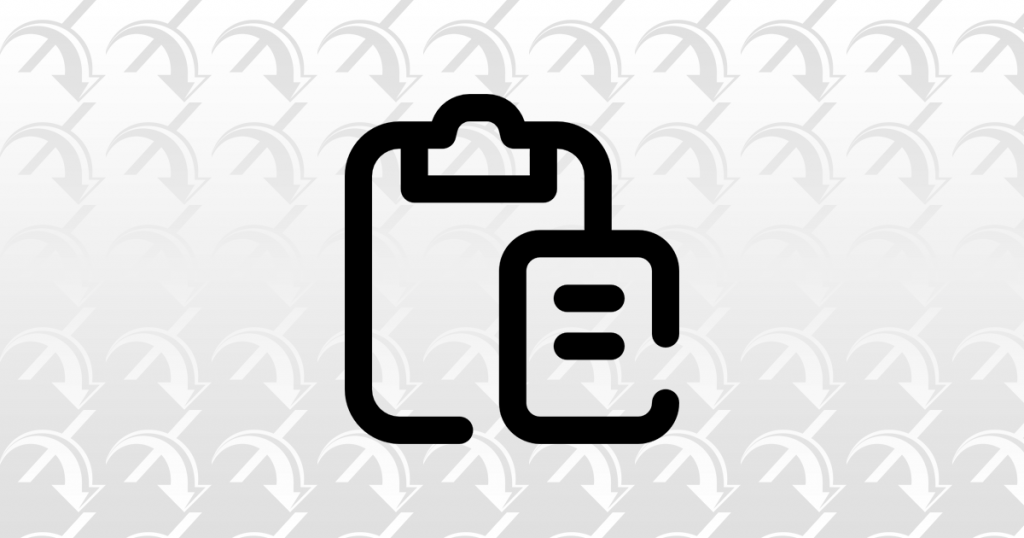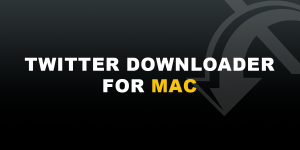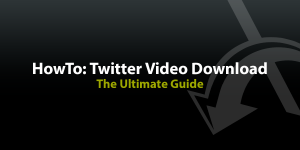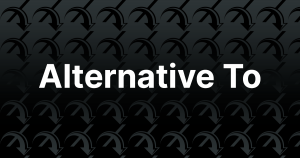Why You Need to Know How to Copy Links to Posts?
There are different reasons why it’s good to know how to copy post links on X. For example, you can share the post with someone outside of X or you can insert the links into your blog post or on other platforms. By the way, if you paste an X post link into a WordPress post, it will be automatically embedded in your post and the user can read it right on your website.
We at X Downloader, of course, tell you how to copy a link because it is an essential part of downloading a video from X with our software.
Now let’s get our hands dirty and copy our first X post link!
Step 1:
Open X in your browser or on your app.
Step 2:
Find the post whose link you want to copy.
Step 3:
Find the little “Share” button on the bottom right corner of the post and press it. It is always there but it looks a bit different on the website and in the app.
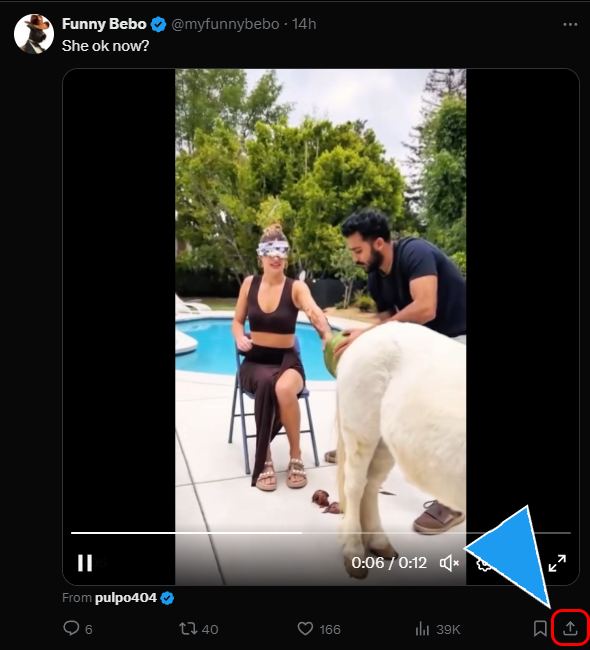
Step 4:
A small popup will open which also varies in shape and design, but you will always find a “Copy Link” button in it. Click it and the work is done; the link is now copied to your device’s clipboard and can be pasted anywhere, like in WhatsApp or any other chat software/app or into our text field on our X Downloader homepage and app.
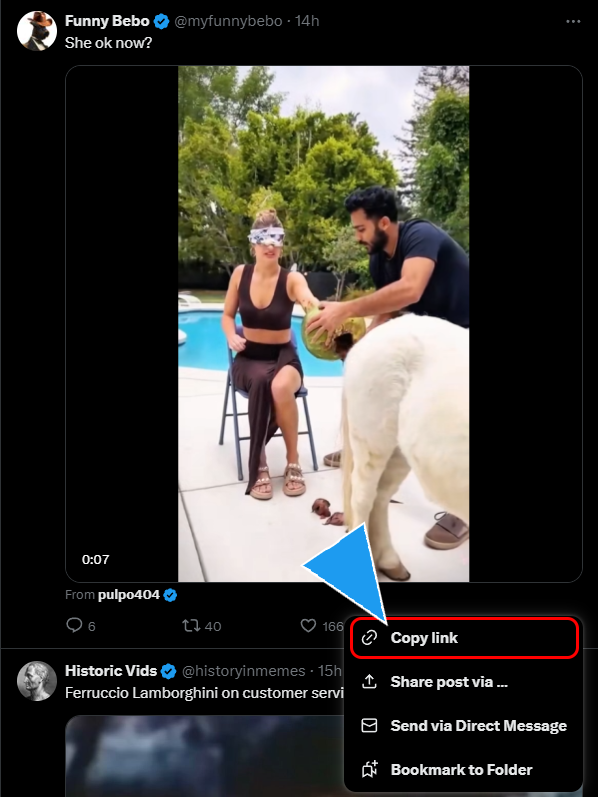
How Can I Paste the Copied Link?
On a Computer:
There are two ways of pasting the link into something on a computer. The first way is to right-click with your mouse into the place where you want to paste it. A so-called “context” menu will open where you just have to choose “Paste”. The other way is to select the place where you want to paste it with a left mouse click and then press CTRL+V (simultaneously) and directly release it. The link is then pasted and you can go on.
On the mobile
On mobile devices like smartphones or tablets, there is just one easy and common way to paste the link: press and hold on the place where you want to paste it, for example, on a text field in a chat app or on a website, until a menu opens. Release your finger and choose “Paste” from the menu. The text will be pasted (if possible) into that area and you can send, submit, or save the link.
If you have further questions about how to do something, don’t hesitate to ask us by using our contact form.